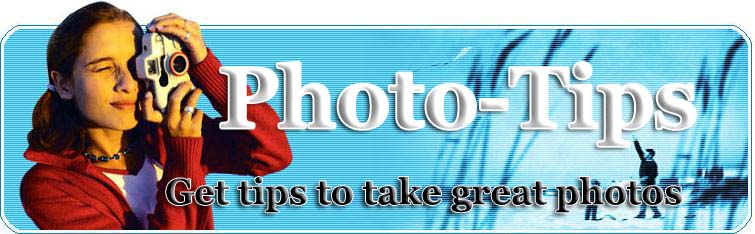
|
|
Imperfect Photos And How You Can Fix Them
So your picture came out less then perfect. Blemishes or wrinkles, red eyes and wrong color balance - you can fix it all without having to learn or pay for Adobe Photoshop. Try these tools instead. FaceFilter Studio FaceFilter Studio's enhanced product features make digital photo repair simple and convenient for professionals and home users alike. Unwanted facial expressions, blemishes and wrinkles are things of the past. With FaceFilter Studio, problem photos become perfect photos in 4 simple steps. Using muscle-based photo morphing technology, FaceFilter enables anyone to enhance expressions, remove common skin blemishes, smooth wrinkles, sharpen and improve facial structure, correct color balance and more. FaceFilter Studio also serves as an excellent addition or supplement to your existing photo editing software, maximizing your ability to create perfect photos. Now photos you wouldn't have given a second thought can have a second chance. PhotoCleaner Professional PhotoCleaner performs the sequence of operations that are usually done manually using some general-purpose image-editing program like Adobe Photoshop. The main difference is that PhotoCleaner does it automatically without having you to learn a sophisticated user interface and waste a lot of time repeating each step manually. You could adjust the enhancement settings or turn any of these processing steps on and off. The following steps are performed when the image (or multiple images, when the batch mode has been selected) is enhanced, assuming that all checkboxes on Settings pane are checked: * Resizing * Auto-rotate (if digital camera has orientation sensor) * Levels adjustment with optional color correction * Color saturation * Reveal shadows * Noise reduction * Vignette * Sharpen * Add caption * Add frame PicaJet FX PicaJet FX is a photo organizer that offers direct import from your camera, image sharing via email or web gallery, automatic photo enhancement, personal ratings and categories, as well as printing features and more. The photo organizer allows you to view your images by rating, keyword or date/timeline and you can easily categorize your images by simple drag and drop. In addition, it offers convenient editing features to correct red-eye, cropping, image sharpening, level adjustment and more. Additional features include direct CD/DVD burning, an image search engine with support for EXIF data, slideshow maker and an easy to use tool to generate a web gallery from perfect templates. For additional information please refer to: FaceFilter Studio PhotoCleaner Professional PicaJet FX John Deprice is an amateur photographer with 20 years of experience. His website is http://www.deprice.com/design.htm
|
RELATED ARTICLES
Candid Photography Candid photography is photography that focuses on spontaneity rather than technique. Your subject's focus is not on the camera, but on their current task. So we're not talking about the photo albums full of people looking at the camera and smiling here! Your subjects are un-posed and the shots are unplanned. How to Easily Select the Important Photography Category for Your Home Based Business You may have already started to make money from your photography, but if you are still a gifted amateur, then there are effective methods you can use to kick start your chances of making a profit. At the present time there has never been more opportunities for the photographer. New technologies in the form of digital cameras are changing the face of the industry. However that has always been the case for photographers, and it is no reason to get discouraged. Olympus Digital Cameras - Digging Into The History One of the oldest companies, Olympus has had a long and historical journey. Olympus digital cameras are being used all over the world today. Let us take a look at the glorious history of Olympus here. How to Create a Family History Video Memoir with Photos and Interviews of Your Loved Ones Here are examples of two basic videos you can create quickly on a great budget: Digital Camera Auto Exposure and Auto Focus The digital camera being a fantastic and technologically advanced device contains many different applications of its own. Many users of this fabulous device are unaware of quite a few of these functions which can actually do wonders. And it is the duty and right of every person possessing the digital camera to intervene into the depths of knowledge to understand their prized possession and their varying qualities in order to foster the true respect that this device deserves. This article deals with providing information regarding one those qualities - Auto focus and auto exposure! Exposure Compensation The digital camera is in reality a great possession with many facets of its utilities and not only that knowing these utilities makes the understanding the digital camera complete. The utilities are also so very diverse that they too offer further introspection of details in their varying applications. Such an area is digital camera exposure compensation. Only knowledge of digital camera exposure is not enough, so the digital camera exposure compensation requires some amount of exposure in itself! This discussion is focused towards that cause itself. How to Buy Wholesale Disposable Cameras Wholesale disposable cameras are disposable cameras bought in quantity. Bulk disposable cameras are the best single-use camera deal online. If you really want to save money, disposable digital and disposable film cameras can be bought wholesale, in quantity. Get Closer to Your Subject Almost any shot will look better if you take two or three steps closer to your subject. Filling the frame entirely with your subject will make a terrific difference to your photos. Digicam File Formats Looking at the digital camera, a person can visualize it as a combination of a camera along with a miniature computer system that stores the images as files or sets of bits, rather than a chemically treated film. Thus it comes to be a fact that there are certain file formats in which these images of the photographs captured by the camera are stored. And again, this is subject of discussion for understanding the digital camera properly. In this effort this discussion reveals the intricate but overlying to provide a brief overview to the readers regarding the file formats of the digital cameras. Digital RAW Workflow for Beginners Having an efficient work flow is essential for photographers. In the days of film, many of the tasks in the film work flow were handled by the lab. Now, more and more photographers are switching to digital and have to handle many of these tasks themselves. The purpose of this document is to provide a basic digital work flow for working with RAW images that is camera and system independent.Most modern digital SLR cameras, and some point and shoot models, have the ability to record the RAW data from an exposure, allowing the photographer to process the images as they see fit. This can be a daunting task, especially for those who don't have a work flow in place to handle the images from the camera. The following steps will take you through the process of setting up your own RAW digital work flow.Work flow Step 1: Compose and ExposeYour digital work flow begins before you ever sit down at yourcomputer. One of the best things you can do to make your work flow more efficient is to get as much of your image perfect in the camera as possible. Many digital photographers have fallen into the "I can fix it on the computer" trap. This costs you time and money. The more time you spend "fixing" a photo after you've tripped the shutter, the less time you are spending with clients.Here are a few tips to help reduce your workload from the time you make your exposure:Set your white-balance to match your scene. If you get the proper white-balance in the camera, you won't have to adjust it later on the computer. See your camera documentation for how to set a custom white-balance. Remember to set your white balance whenever you change lenses, or the quality of light. If you change modifiers, or lenses, change your white-balance as well.Expose for the highlights. Since digital acts similar to slide film, its easy to accidentally blow your highlights. By exposing for the hot parts of the image, you'll save yourself some time in the long run.Scan your frame. Get in the habit of doing a top-to-bottom scan of your frame before you trip the shutter. This will help you avoid stray hairs, lights in your frame, reflectors being visible, and anything that you might have to clone out of the image later.Work flow Step 2: Importing and Backing Up Your ImagesThere are many ways to get your images from your camera to yourcomputer. Some people use a card reader that will read the images off the memory card from the camera. Others connect the camera directly to the computer and import the images directly. No matter how you get the images to the computer, your first step is to setup an organizational structure for the images and create a backup copy of the RAW files for safety.First, create a folder to store your image files. In our studio, we use the folder name to organize our images. For instance, let's say we are importing images from a portrait session with Jane Doe that took place on January 1st, 2005. Our folder name for this session would be P_2005_DoeJane_0101. If we also did a portrait session with John Doe on the same date, our folder would be named P_2005_DoeJohn_0101. This allows us to keep our images organized in a way that we are familiar with. Use whatever folder structure you like, as long as it helps you keep things organized.Next, we will create the folders under our P_2005_DoeJane_0101 folder that we will use during the course of processing the images. We create the following folders: RAW, WORK, and JPEG. The final file structure looks like this:-+P_2005_DoeJane_0101-|-RAW-|-WORK-|-JPEGThe RAW folder holds our RAW image files, the WORK directory holds the processed TIFF files where we will do all of our editing, and the JPEG folder holds the completed files, ready to be uploaded to the lab.Copy the images from your camera to the RAW folder using whichever method you prefer. As soon as this initial copy is complete, make a backup copy of these images. Some photographers backup to writable CD-ROM or DVD discs. Other photographers backup to a separate backup hard drive. No matter what method you choose for your backups, they are CRITICAL. Make sure you can recover your images if something should happen to your memory card.Work flow Step 3: Verify Your BackupYour backup copy of the RAW images files is important. Take a moment to verify that you can read the images you copied to your backup medium. Once you have verified your backup medium, you may proceed with the work flow.Work flow Step 4: Culling the HerdConverting the images you never want the client to see wastes time and money. Use your preferred image browser to go through the RAW images and delete any that you know you won't use. Don't worry about deleting the wrong file, that is why we made a backup. If you delete a file you wanted, just bring it back from your backup.Once you have selected your "keepers" from the RAW images, it is time to move on to the next step.Work flow Step 5: File ConversionMost cameras come with software specifically designed to convert the RAW image data from its native format into TIFF files, JPEG files, or some other format that is compatible with the popular image editing software.At our studio, we convert the RAW images into 16-bit TIFF files,because we like to have the maximum amount of data available forediting and processing. Your needs may vary. There are many articles on the Internet that deal with the different file formats and the pros and cons of each. For the purpose of this tutorial, we are going to assume that the files are being converted to 16-bit TIFF files.We now open the software that came with our camera and set it toconvert our RAW image data to 16-bit TIFF files, and save them in the TIFF folder we created in Work flow Step 2. This step can be time consuming, so we often go out to eat while the images from a session are converting.Once the conversion is finished, you will have a folder of 16-bit TIFF files to do editing and retouching on. We use TIFF at our studio because it is a loss less format. That is, we can save the file as many times as we like without degrading the image quality. JPEG is a lossy format, every time you save a JPEG file, you lose a little more data to compression.Work flow Step 6: Editing and RetouchingThis step of our work flow is where the real work is done. You will open each TIFF file in the image editor of your choice and make sure your colors and exposure are correct, the crop is the way you want it, and the image is ready for printing. At this point you will make any edits to the image, such as changing the crop, converting it to black and white, or doing any needed retouching.If you use the TIFF file format, you can save as many times as you need to during this process without having to worry about losing image quality.Once editing and retouching is done, save your work file and move on to the next step.Work flow Step 7: Saving the Production FileOne of the cons to working with 16-bit TIFF files is that they take up an incredible amount of disk space. Once we have reviewed the images with the client and ensured that no further edits/retouching need to be made, we convert the TIFF file to a JPEG production file for archive purposes and sending to the lab.Open the TIFF file in your preferred image editor and save your file as a Baseline Level 10 JPEG in the JPEG folder we created earlier. Why not save as a Level 12 JPEG, you might ask. When printing your image, there is no discernible difference between a level 10 JPEG and a level 12 JPEG. Try it for yourself and see.Once your files are saved as JPEGs, move on the the next step.Work flow Step 8: Backup Your Production FilesThis is a good time to make a backup (either to CD/DVD, or to another hard disk) of your JPEG production files. This ensures that you have a copy of all your hard work and if something should happen to the original files, you know you have a good backup.Work flow Step 9: Cleaning Up the RAW and Work FilesOnce we know we have a good backup of our production JPEGs, we delete the entire WORK folder and the entire RAW. This frees up the large amount of space that TIFF files require and leaves us with a manageable set of files from the job. However, we have already made backup copies of the RAW files and the JPEG files, so if we ever need to re-edit an image, we have the materials to do so.Work flow Step 10: Final TouchesAt this point our production JPEG images are ready to print or send to the lab. Make any final adjustments to the image size and print or upload your images.Final ThoughtsWith an efficient digital work flow, handling large amounts of digital images is easy and relatively stress free. I hope this tutorial has given you some ideas on how to best setup your own RAW digital work flow. Diffusion & Softening of Digital Photography Images Like many people who've made the switch from film cameras to digital, I've discovered that the lens tools I once used so effectively on my cameras to soften, diffuse and vignette my images for quality "finished" professional results won't do for digital what they did for film. Proper Handling and Storage of Paper Photos Youv'e taken that perfect photo in the perfect light at the perfect angle and it has turned out beautifully. Photography 101 Part 1 Photography 101 Types of Digital Cameras If you are in the market to purchase a digital camera, you have surely seen several different types of cameras. It isnt exactly clear what the differences between the types are, and it can be confusing trying to choose the digital camera thats right for you. In this article, we wil discuss the different types of cameras so that you can better understand what to look for in purchasing a digital camera. The Venice Rookery Love is in the air at the Venice Rookery. The birds (and the bees) are there doing the thing they are so famous for, and you can take pictures of it! Seriously, though, the Venice Rookery is an ideal spot to photograph birds mating, building their nests, fighting for territory and feeding their chicks. It's a requisite for bird photographers, and sheer delight for the rest of us. Passionate Organizing: How To Create A System To Organise Your Digital And Traditional Photos Digital photography promises much. Store your photographs on your computer, print them when you want, email them to friends and family ? share them to your heart's content. Couldn't be easier, could it? So how come that for most of us storing and sharing our photographs is a bit of a nightmare? Memories That Get Lost How many people have pictures in a shoe box? In a drawer? Inside a book? Sitting in the garage? Digital Camera Basics Digital Camera Basics? The Vocabulary Review of the Photek Product Shooting Tent Here's the challenge. You have to photograph small items for Ebay or for clients' brochures. Lighting them can be challenging. Small reflective items usually exhibit specular highlights that must be controlled. If you add a product/shooting tent to the equation, your job is made dramatically easier. Magic and the Photograph It was widely reported in the press (15 September 1997) that a British tourist, who stole a lump of stone from the base of the Great Pyramid five years earlier, returned it to the Cairo Museum with a letter saying that 'it had brought him bad luck ever since'. The Museum authorities were not surprised; several such items had been returned by people who felt cursed {When the Luxor Casino was built in Las Vegas it moved on its foundation so the elevators had a lot of re-engineering to be done, while I lived in Las Vegas. The death toll during its construction was nine. Do you think a religious and spiritual force knows when it is being improperly sullied?} after stealing them. A good reason for caution is the largely bogus story of an Egyptian coffin lid - or fragment of a coffin lid. It was told to Arthur Weigall, author of 'Tutankhamen' (1923) by its one-time owner, Mr. Douglas Murray who purchased the coffin some time in the 1860s: 'no sooner had he done so than he lost his arm, owing to the explosion of his gun. The ship in which the coffin was sent home was wrecked, and so was the cab in which it was driven from the docks; the house in which it was deposited was burnt down; and the photographer who made a picture of it shot himself. A lady who had some connection with it suffered great family losses, and was wrecked at sea shortly afterwards...The list of accidents and misfortunes charged to the spirit which is connected with this coffin is now of enormous length. |
| home | site map |
| © 2005 |