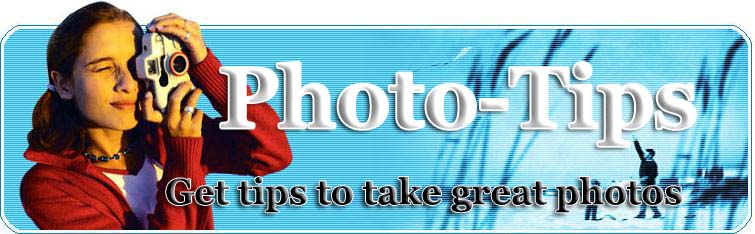
|
|
Bracketing and How To Use Tt Correctly...
What Is... Exposure Bracketing Exposure bracketing is a simple technique professional photographers use to ensure they properly expose their pictures, especially in challenging lighting situations. When you expose for a scene, your camera's light meter will select an aperture / shutter speed combination that it believes will give a properly exposed picture. Exposure bracketing means that you take two more pictures: one slightly under-exposed (usually by dialing in a negative exposure compensation, say -1/3EV), and the second one slightly over-exposed (usually by dialing in a positive exposure compensation, say +1/3EV), again according to your camera's light meter. The reason you do this is because the camera might have been 'deceived' by the light (too much or too little) available and your main subject may be over- or under-exposed. By taking these three shots, you are making sure that if this were ever the case, then you would have properly compensated for it. As an example, say you are taking a scene where there is an abundance of light around your main subject (for example, at the beach on a sunny day, or surrounded by snow). In this case, using Weighted-Average metering, your camera might be 'deceived' by the abundance of light and expose for it by closing down the aperture and/or using a faster shuter speed (assuming ISO is constant), with the result that the main subject might be under-exposed. By taking an extra shot at a slight over-exposure, you would in fact be over-exposing the surroundings, but properly exposing the main subject. Another example would be the case where the surrounding might be too dark, and the camera exposes for the lack of light by either opening up the aperture and/or using a slower shutter speed (assuming ISO is constant), then the main subject might be over-exposed. By taking an extra shot at a slight under-exposure, you would in fact be under-exposing the surroundings, but properly exposing the main subject. Now, most digital cameras have auto exposure bracketing, meaning that if you select that option before taking your shot, the camera will automatically take three shots for you: one which it thinks it has perfectly exposed; a second one sightly under-exposed; and the third one slightly over-exposed. When should you use exposure bracketing? Anytime you feel the scene is a challenging one (too much highlights or shadows) as far as lighting is concerned, e.g. sunsets are usually better taken slightly under-exposed so use exposure bracketing there, or whenever you want to be sure you don't improperly expose a fabulous shot. Remember, you are not using film anymore, so there are really no wasted shots (unless you are severely constrained by the size of your storage media). Digital Dodging & Burning Should you delete the extra shots right away? No, if storage permits, keep all three shots until you get home and upload them to your PC and into an image editing software, such as Photoshop. By using the layers functionality of Photoshop (or similar functionality of another image editing software), you can load all three shots into different layers and then carefully erase the under-exposed or over-exposed part of one or more layers to end up with a final shot where both the main subject and the surroundings are properly exposed! This Photoshop functionality allows you to shoot in very extreme lighting situations where there are many parts in different intensity of light and shadows such that you are losing details in the highlights and shadows. In this case, you might need more than two extra shots to obtain details in the different parts. Without moving the camera (a tripod is essential here), take as many shots as you need, exposing for the different parts you want details to be visible. Then you would load them all up into Photoshop, each into its own layer, and by erasing the under- and over-exposed parts in each layer (granted, this equivalent of film 'dodging' and 'burning' can be a very tedious and challenging task in itself, but done properly it can be well worth the effort), you can end up with an 'impossible' shot where every part of the cave is properly exposed. Used judiciously, exposure bracketing is a simple technique that can ensure proper exposure of a difficult lighting situation.Make sure you get a camera with good manual Bracketing control Canon PowerShot S70 - Bracketing control
|
RELATED ARTICLES
Digital Camera Memory Cards A digital camera accessory you should purchase is a spare memory card. Most cameras are sold with a 'starter' memory card that is usually a low capacity card that's enough to take a few sample photos on, but not enough for day-to-day use. Is Digital Photography Expensive? Being such a fascinating device as the digital camera, this technological masterpiece is of course a precious and priced possession. And acquiring it also means that one time achievement feeling. Thus a person must also be very careful and at the time quite a little knowledgeable in order to make a good purchase and not lose a good bargain in the maze of soaring prices and mist of exaggerated cost myths. This discussion is again focused to pierce that mist and unravel that myth to reveal the truths and facts regarding the actual and economic cost of a digital camera! Easy Tips for Digital Photo Touchups Using a digital camera to take pictures is great. It's easy and quick. Just as easy and quick is touching up those digital photos. Is your image too dark? Is there a glare that is affecting the picture quality? Red eyes are often another problem with using a flash. Many of these things and others can be corrected with the use of digital photo touchups. Here are some quick tips to improving your photo quality. Sepia Toned Prints from Your Colour or Black and White Photos ? 5 Minute Digital Fix Quite often I will have clients bring in old photographs of their "elder" relatives that were taken before colour photography was around. Four Unique Ways for the Pet Portrait Artist to Stand Out The warm feelings are flowing all around when the pet lover sees her commissioned portrait of her beloved dog or cat for the first time. Would you like the love to last even longer and reward you above the standard commission fee? If so, consider these ideas: Keep a Digital Photos Diary Digital Photo Diary - memories that last a life time Should You Print Your Digital Photos at Home or Use a Photo Printing Service? There are lots of options available for getting your digital photos printed, but which method is the best and most economical choice for you? Let's look at some of the options and the pros and cons of each. How Can I Preserve My Lifetime of Memories in Photographs? Like most folks you have probably have organized and sorted your photos atleast once. The problem is they never seem to stay organized no matter how hard you try, and even if they do they seem to lack that original impact that they had shortly after you took them or if they do, you never drag them out until sadly, someone passes on. How to Create a Family History Video Memoir with Photos and Interviews of Your Loved Ones Here are examples of two basic videos you can create quickly on a great budget: Photography Contest - a fun and rewarding experience Do you like to take photos? Are you always standing by with your camera waiting for that moment that is meant to be captured on camera? You may even be taking photography classes or maybe you have already completed a photography course and you want to share your photos with others. You may want to get into photography as a career and winning a photography contest will help you get recognized. Maybe you are just an amateur that has a favorite photo that people keep telling you to enter. Disposable Underwater Cameras Disposable digital and film cameras (also called single-use cameras) provide a cheap and easy alternative for photographers. They offer an option for times when you don't want to risk your expensive equipment but you do want to take some photographs. For example, what could be a scarier combination for a photographer than an expensive piece of camera equipment and water? While professional underwater photographers (or serious hobbyists) are willing to spend a lot of money on their underwater cameras, what about the rest of us? Disposable underwater cameras offer an inexpensive alternative. After all, we may only want to take pictures one time on a snorkeling vacation. Why should we have to buy or rent a lot of expensive equipment? Have You Read Your Digital Camera Manual? Have you read the manual that came with your digital camera? If not you are in good company, the majority of digital camera owners never get past the *Basic Operations* section. Digital RAW Workflow for Beginners Having an efficient work flow is essential for photographers. In the days of film, many of the tasks in the film work flow were handled by the lab. Now, more and more photographers are switching to digital and have to handle many of these tasks themselves. The purpose of this document is to provide a basic digital work flow for working with RAW images that is camera and system independent.Most modern digital SLR cameras, and some point and shoot models, have the ability to record the RAW data from an exposure, allowing the photographer to process the images as they see fit. This can be a daunting task, especially for those who don't have a work flow in place to handle the images from the camera. The following steps will take you through the process of setting up your own RAW digital work flow.Work flow Step 1: Compose and ExposeYour digital work flow begins before you ever sit down at yourcomputer. One of the best things you can do to make your work flow more efficient is to get as much of your image perfect in the camera as possible. Many digital photographers have fallen into the "I can fix it on the computer" trap. This costs you time and money. The more time you spend "fixing" a photo after you've tripped the shutter, the less time you are spending with clients.Here are a few tips to help reduce your workload from the time you make your exposure:Set your white-balance to match your scene. If you get the proper white-balance in the camera, you won't have to adjust it later on the computer. See your camera documentation for how to set a custom white-balance. Remember to set your white balance whenever you change lenses, or the quality of light. If you change modifiers, or lenses, change your white-balance as well.Expose for the highlights. Since digital acts similar to slide film, its easy to accidentally blow your highlights. By exposing for the hot parts of the image, you'll save yourself some time in the long run.Scan your frame. Get in the habit of doing a top-to-bottom scan of your frame before you trip the shutter. This will help you avoid stray hairs, lights in your frame, reflectors being visible, and anything that you might have to clone out of the image later.Work flow Step 2: Importing and Backing Up Your ImagesThere are many ways to get your images from your camera to yourcomputer. Some people use a card reader that will read the images off the memory card from the camera. Others connect the camera directly to the computer and import the images directly. No matter how you get the images to the computer, your first step is to setup an organizational structure for the images and create a backup copy of the RAW files for safety.First, create a folder to store your image files. In our studio, we use the folder name to organize our images. For instance, let's say we are importing images from a portrait session with Jane Doe that took place on January 1st, 2005. Our folder name for this session would be P_2005_DoeJane_0101. If we also did a portrait session with John Doe on the same date, our folder would be named P_2005_DoeJohn_0101. This allows us to keep our images organized in a way that we are familiar with. Use whatever folder structure you like, as long as it helps you keep things organized.Next, we will create the folders under our P_2005_DoeJane_0101 folder that we will use during the course of processing the images. We create the following folders: RAW, WORK, and JPEG. The final file structure looks like this:-+P_2005_DoeJane_0101-|-RAW-|-WORK-|-JPEGThe RAW folder holds our RAW image files, the WORK directory holds the processed TIFF files where we will do all of our editing, and the JPEG folder holds the completed files, ready to be uploaded to the lab.Copy the images from your camera to the RAW folder using whichever method you prefer. As soon as this initial copy is complete, make a backup copy of these images. Some photographers backup to writable CD-ROM or DVD discs. Other photographers backup to a separate backup hard drive. No matter what method you choose for your backups, they are CRITICAL. Make sure you can recover your images if something should happen to your memory card.Work flow Step 3: Verify Your BackupYour backup copy of the RAW images files is important. Take a moment to verify that you can read the images you copied to your backup medium. Once you have verified your backup medium, you may proceed with the work flow.Work flow Step 4: Culling the HerdConverting the images you never want the client to see wastes time and money. Use your preferred image browser to go through the RAW images and delete any that you know you won't use. Don't worry about deleting the wrong file, that is why we made a backup. If you delete a file you wanted, just bring it back from your backup.Once you have selected your "keepers" from the RAW images, it is time to move on to the next step.Work flow Step 5: File ConversionMost cameras come with software specifically designed to convert the RAW image data from its native format into TIFF files, JPEG files, or some other format that is compatible with the popular image editing software.At our studio, we convert the RAW images into 16-bit TIFF files,because we like to have the maximum amount of data available forediting and processing. Your needs may vary. There are many articles on the Internet that deal with the different file formats and the pros and cons of each. For the purpose of this tutorial, we are going to assume that the files are being converted to 16-bit TIFF files.We now open the software that came with our camera and set it toconvert our RAW image data to 16-bit TIFF files, and save them in the TIFF folder we created in Work flow Step 2. This step can be time consuming, so we often go out to eat while the images from a session are converting.Once the conversion is finished, you will have a folder of 16-bit TIFF files to do editing and retouching on. We use TIFF at our studio because it is a loss less format. That is, we can save the file as many times as we like without degrading the image quality. JPEG is a lossy format, every time you save a JPEG file, you lose a little more data to compression.Work flow Step 6: Editing and RetouchingThis step of our work flow is where the real work is done. You will open each TIFF file in the image editor of your choice and make sure your colors and exposure are correct, the crop is the way you want it, and the image is ready for printing. At this point you will make any edits to the image, such as changing the crop, converting it to black and white, or doing any needed retouching.If you use the TIFF file format, you can save as many times as you need to during this process without having to worry about losing image quality.Once editing and retouching is done, save your work file and move on to the next step.Work flow Step 7: Saving the Production FileOne of the cons to working with 16-bit TIFF files is that they take up an incredible amount of disk space. Once we have reviewed the images with the client and ensured that no further edits/retouching need to be made, we convert the TIFF file to a JPEG production file for archive purposes and sending to the lab.Open the TIFF file in your preferred image editor and save your file as a Baseline Level 10 JPEG in the JPEG folder we created earlier. Why not save as a Level 12 JPEG, you might ask. When printing your image, there is no discernible difference between a level 10 JPEG and a level 12 JPEG. Try it for yourself and see.Once your files are saved as JPEGs, move on the the next step.Work flow Step 8: Backup Your Production FilesThis is a good time to make a backup (either to CD/DVD, or to another hard disk) of your JPEG production files. This ensures that you have a copy of all your hard work and if something should happen to the original files, you know you have a good backup.Work flow Step 9: Cleaning Up the RAW and Work FilesOnce we know we have a good backup of our production JPEGs, we delete the entire WORK folder and the entire RAW. This frees up the large amount of space that TIFF files require and leaves us with a manageable set of files from the job. However, we have already made backup copies of the RAW files and the JPEG files, so if we ever need to re-edit an image, we have the materials to do so.Work flow Step 10: Final TouchesAt this point our production JPEG images are ready to print or send to the lab. Make any final adjustments to the image size and print or upload your images.Final ThoughtsWith an efficient digital work flow, handling large amounts of digital images is easy and relatively stress free. I hope this tutorial has given you some ideas on how to best setup your own RAW digital work flow. Digital Cameras and Digital Photography Before you rush into buying your digital camera this holiday season make sure your properly informed. Many consumers during the holiday season rush into purchasing electronic equipment in a mad panic to get that high end gift for their loved one or spouse. Digital Cameras & Resolution While analyzing any camera, one of the most important qualities of a photograph that a person seeks, is resolution. This word itself needs a brief discussion before progressing onto its implication upon a digital camera. This is a word that seems to almost every new photographer as a nightmare. With all the myths and irrelevant information circulating all around, this is quite common. This however is an effort to clear those misty myths and provide good information for everyone. Without any complexity, generally a photograph, either viewed on the screen or printed, is composed of infinitesimal dots (called pixels). The greater amount of these dots that can fit per inch of space, the smaller the dots and the sharper the image. This is the basis of understanding ... resolution! The Photography Portfolio: Building Your Reputation If you have hopes of becoming a professional photographer, or even just of trying to get your work published in a public forum, you will need to create a photography portfolio. So what's so important about a photography portfolio anyway? Canadas Digital Cameras, Digital Camcorders and Cheap Memory Cards Canada Digital SLR Camera or Digital single-lens reflex (SLR) camera is an ideal camera for professionals and amateur photographers. They usually having interchangeable lenses and are known for capturing superior quality images. They come with many advanced features like megapixels, zoom, memory cards, batteries, comfort and more. One of the great appeals of digital is the ability to shoot in "raw" format. Digital Camera Interpolation Explained In a device such as a digital camera it is very important to understand the very basic aspects of the device so as to properly operate it and give it the due respect it deserves. Such a topic is interpolation! These are accessories that help the digital camera to perform the technologically advanced features that it is capable of. In extreme explanatory and simple terms it can be summed up as that interpolation refers to software programs that can effectively enlarge image resolution beyond the actual resolution by adding extra pixels using complex mathematic calculations. Now, this is a feature that can be absolutely useful in providing a good success to a user. How a Digital Camera Works The digital camera is not something of a magic box that came out of the blue and made wonders! The digital camera is very much like the conventional analog camera, but the technology has been altered. It also contains most of the associated components that the conventional camera contains, like lens and a shutter for letting in light, however instead of reaching a photosensitive film, the light is made to fall upon array of image sensors or photosensitive cells. Much of the differences are like this, yet most of it still remains in oblivion for the ordinary people. And it order that the digital camera gets its true respect, it is necessary to explore these areas of truth and reveal them in light. Choosing the Right Digital Camera Choosing the right digital camera for general use can be more challenging than actually taking a good picture. Like all things technical, digital cameras come in a vast array of styles, sizes and abilities. |
| home | site map |
| © 2005 |